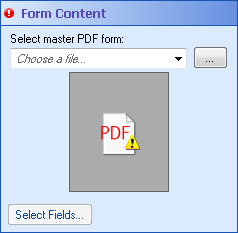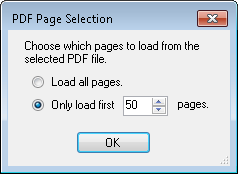Note: If the master PDF form you want is not in the drop-down list, you will need to attach the PDF to the Workflow Server. After you attach the desired master PDF to the Workflow Server, the PDF will appear in the drop-down list.
Note: If your master PDF is more than 50 pages long, the ![]() PDF Page Selection dialog box will appear. Select to load all of the PDF's pages or to only load the first ___ number of pages. If you choose to load only a specific number of pages, type in a number of pages or use the scroll box (up-and-down arrows)
PDF Page Selection dialog box will appear. Select to load all of the PDF's pages or to only load the first ___ number of pages. If you choose to load only a specific number of pages, type in a number of pages or use the scroll box (up-and-down arrows)  to specify a number. If you choose to load all pages, loading may take a long time or cause performance problems.
to specify a number. If you choose to load all pages, loading may take a long time or cause performance problems.
Note: If the master PDF is password protected, you must enter a password before you can view the PDF.
- To select individual fields to fill out, make sure the Individual tab is selected.
- Navigate to the page you want to fill out using the green arrows at the top of the left pane. Clicking a field in this pane will highlight the field in the right pane.
- Optional: You can select, grab, zoom, or navigate to pages in your PDF master form using the
 toolbar at the top of the left pane. Click the arrow button to use the selection tool, the hand button to grab and drag PDF pages, the plus and minus magnifying glass buttons or the drop-down menu to zoom, or the green arrows to navigate to different pages. Alternatively, you can zoom in by holding down the left mouse button and drawing a rectangle around the region you want to zoom in on. Double-click to zoom out.
toolbar at the top of the left pane. Click the arrow button to use the selection tool, the hand button to grab and drag PDF pages, the plus and minus magnifying glass buttons or the drop-down menu to zoom, or the green arrows to navigate to different pages. Alternatively, you can zoom in by holding down the left mouse button and drawing a rectangle around the region you want to zoom in on. Double-click to zoom out. - In the Available Fields Pane, click the Add link next to the fields you want to fill out. You can also choose fields to fill out by double-clicking fields, dragging and dropping fields in to the upper-right pane, or selecting fields and pressing ENTER or the spacebar. (Hold down the CTRL key to select more than one field at once.) The fields and a place to input the fields' values will appear in the upper-right pane.
- Assign values to fields by typing the desired value in the Value column next to the corresponding field in the upper-right pane. Alternatively, click the Token button (right arrow)
 to use tokens.
to use tokens. - Optional: Remove an added field by clicking Remove next to the corresponding field in the upper-right pane.
- To fill out multiple fields in a PDF with corresponding values from a multi-value token, select the Table tab.
- Under Name, type a name for the group of fields you want to fill out. As you type a name, the Pattern column will try to guess what fields you want to be filled out with the multi-value token's values.
- Under Pattern, change the pre-configured regular expression or type a new regular expression that specifies which fields will be filled out with the multi-value token's values. The pre-configured regular expression expects the fields in a column to have the same name and to be numbered sequentially (i.e., Field_1, Field_2, Field_3, etc.). Click the Regular Expression button
 to choose from a list of regular expressions.
to choose from a list of regular expressions. - The Fields Included in Current Group section of this dialog box shows the fields that will receive values from the multi-value token in the order in which they will receive values. If the fields have numbers in their names, those numbers will be used to determine the order of the fields and will correspond to the order of the values in the multi-value token. (You can use sub-expressions in your pattern to specify which numbers in the field name will be used to order the fields.) Otherwise, the fields will be ordered based on where they appear in the PDF. More specifically, their order will be based on the tab order in the PDF.
- Under Value, type, or select with the Token button (right arrow)
 , a multi-value token. The values from this token will fill in PDF fields specified by the pattern.
, a multi-value token. The values from this token will fill in PDF fields specified by the pattern. - Optional: Select the box under All Pages to retrieve fields that match the specified pattern from all pages instead of only the page displayed on the left. Clear this box to only retrieve fields from the current page.
- Optional: Remove a row by clicking Remove next to the pattern.
Note: The Fill Out PDF From dialog box only lists the fields shown on the PDF page in the left pane. To view the fields on additional pages of a PDF, navigate to these pages using the toolbar at the top of the left pane.
Note: PDF Combo Box fields will display a drop-down list of possible values that you can choose from. Depending on how the PDF Combo Box field was configured, you may be able to specify a value or token that is not on the list.
Note: To configure a checkbox field to be selected or cleared, you can choose from the options in the drop-down list for that field or you can click the Token button (right arrow) ![]() to use tokens. The checkbox will be selected if the inserted token is a string token with the value "Yes," "True," "Checked," or "On" (case insensitive), an integer token with any non-zero value, or a Boolean (true/false) token that resolves as true. Tokens with any other values will clear the checkbox.
to use tokens. The checkbox will be selected if the inserted token is a string token with the value "Yes," "True," "Checked," or "On" (case insensitive), an integer token with any non-zero value, or a Boolean (true/false) token that resolves as true. Tokens with any other values will clear the checkbox.
Example: Jane uses a Retrieve Field Values activity to get a multi-value token that lists all the advisors of a project. She configures the Table tab to insert that list of advisors into an "Advisor Approval" table in a PDF form. Advisors can approve the form by signing next to their name in the table.
- Click the red X
 next to a field to not fill out that field.
next to a field to not fill out that field. - Click Hide Details to see a list of only the field names. Alternatively, if the details are hidden, click Show Details to show the values for the listed fields.